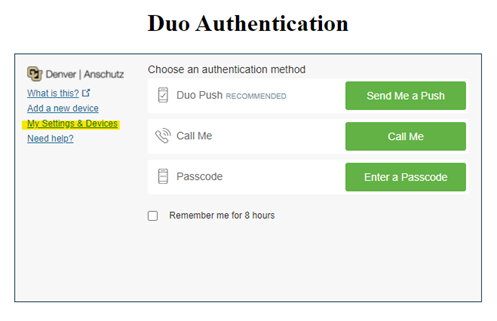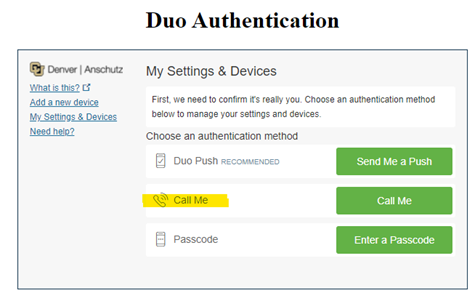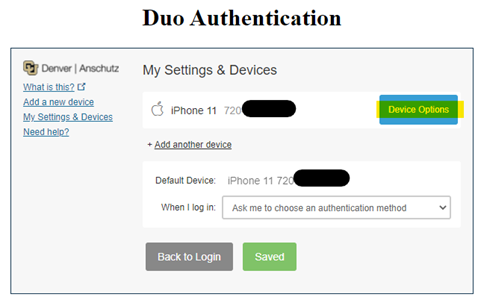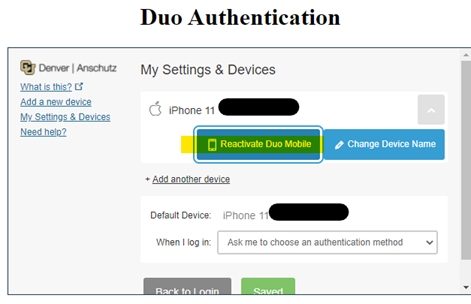Multi-Factor Authentication (MFA) with Duo
Category: IT Security Remote Access Software Audience: Faculty Researchers Staff Students
Staff, faculty, and students are required to enroll a device in multi-factor authentication (MFA) with Duo to help strengthen security by providing two proofs of your identity.
Start Using Duo
Welcome to Duo
Duo must be used with- GlobalProtect, the university's virtual private network (VPN)
- VMWare Horizon, access to university resources through a remote desktop (often referred to as VDI)
- Microsoft 365 applications including Outlook for university email whether you are off-campus or on-campus
- Employee and student portals at my.cu.edu
Install and Register for Duo
- Download the Duo app on your preferred mobile device. OIT highly recommends doing this on your smartphone.
- Register for Duo from your laptop or desktop computer.
- In your browser, type in: https://passport.ucdenver.edu/cusecure.php and click enter.
- Remove your university email address and type in your user name.
- Be sure to log in using your university username (not your email address) and your password.
- The Duo Authentication “Start setup” message will appear. If you're already registered for Duo, you'll receive a ready to start using CU Secure message.
- Troubleshooting: If you have an issue accessing the https://myaccount.ucdenver.edu/cusecure link, clear your browser data, then close your browser and reopen a new session. You must enter your user name (generally your last name and first initial or a combination of your last and first name).
Training Resources
Getting Started
Watch this brief Duo Installation video.
Check for Supported Devices and Operating Systems
Be sure you are using the most up-to-date browser and updated operating systems on all your devices. Refer to the table below for assistance. Contact the Service Desk with any questions you may have about compatibility.Microsoft 365 and Duo Security Supported Clients and Browsers
Operating Systems (OS):
| Device | Requirements | Duo Notes |
| Outlook for iOS | iOS 14 or higher | |
| Outlook for Android | Android 7.2 or higher | |
| Microsoft Outlook 2019 | MS Outlook 2019 is supported | |
| IMAP and POP3 | Microsoft Outlook will not support connection to emails through the IMAP client or POP account. | |
| Microsoft 365 | Latest browser versions of Safari, Chrome, Edge, or Firefox | |
Microsoft system specs include:
|
| 32-bit requires hardware acceleration for 4K and higher |
Mac system specs include:
| Apple/Mac:
| HFS+ hard disk format (also known as macOS Extended) or APFS Updates may require additional storage over time. |
| Linux | Install the most recent browser for Linux. If you have questions, the OIT Service Desk will try to help as they are able but, the team does not have access to the Linux OS to troubleshoot. | Keep your browser open or you will be required to authenticate at the beginning of each new session. |
| iOS (Apple) |
| Compatible with M1 iPad Pro |
| Android OS |
| Duo Mobile is not supported for use on ChromeOS or Huawei. |
| Blackberry OS | OIT recommends upgrading to a newer smartphone for MFA capability. | Duo Mobile for Blackberry is not available. |